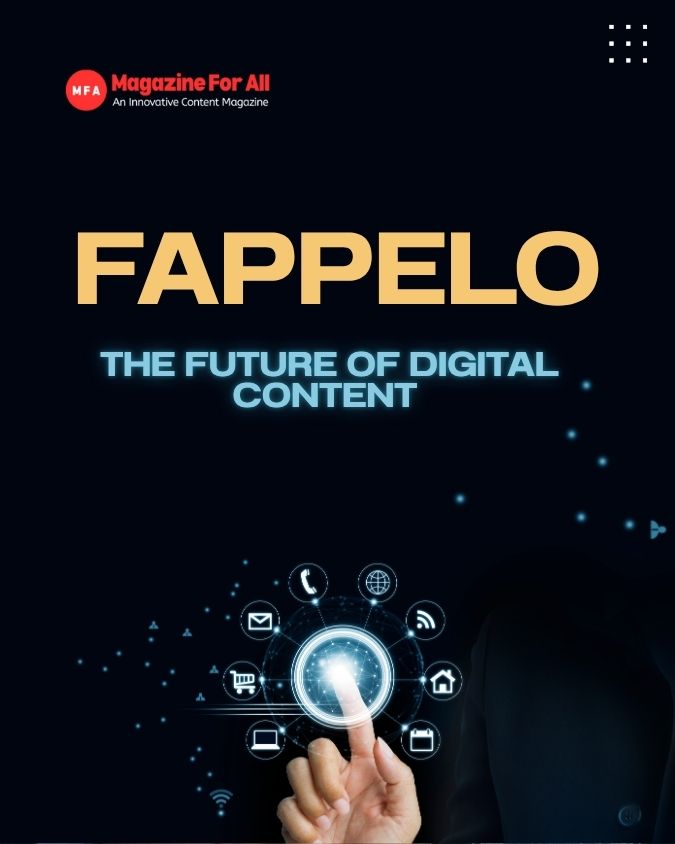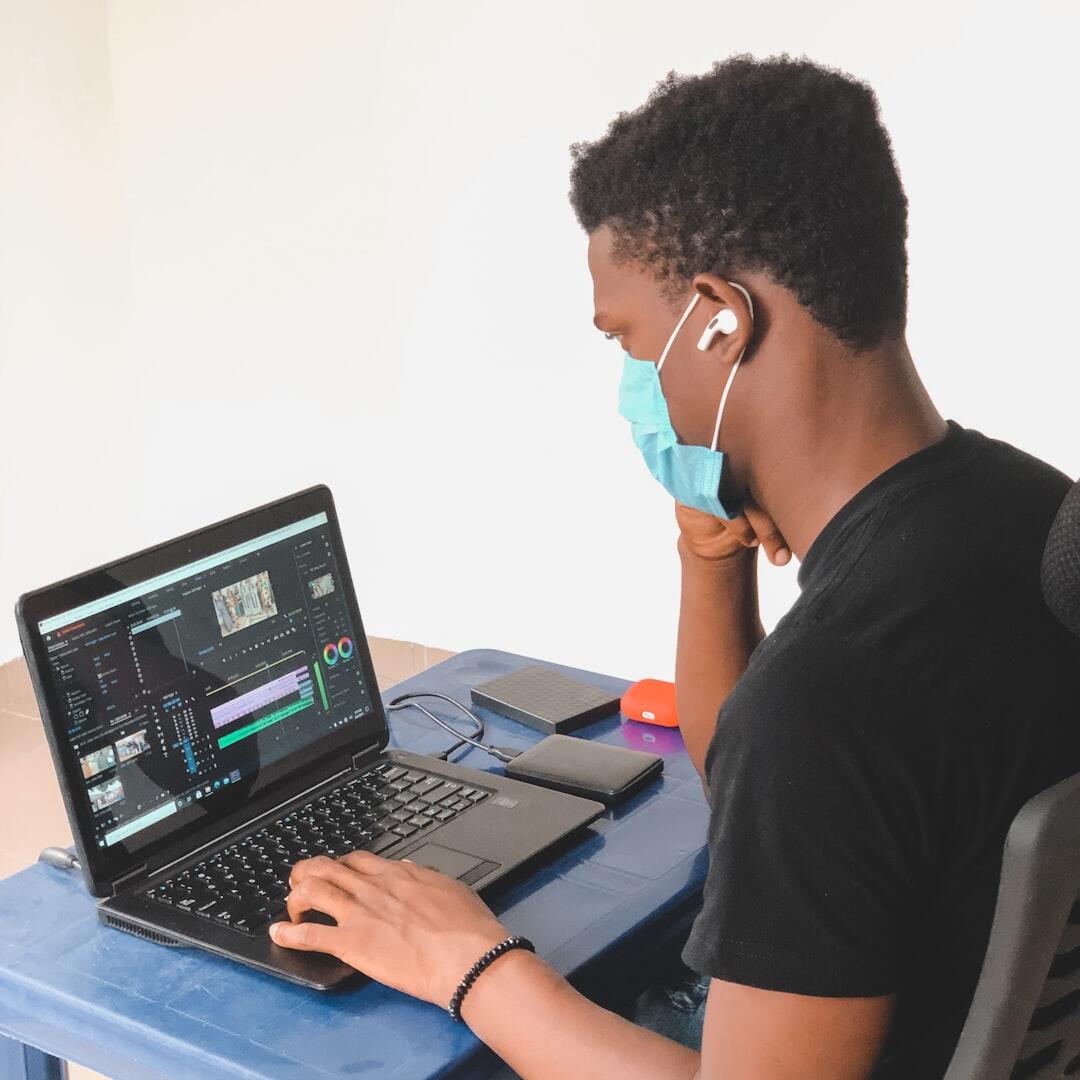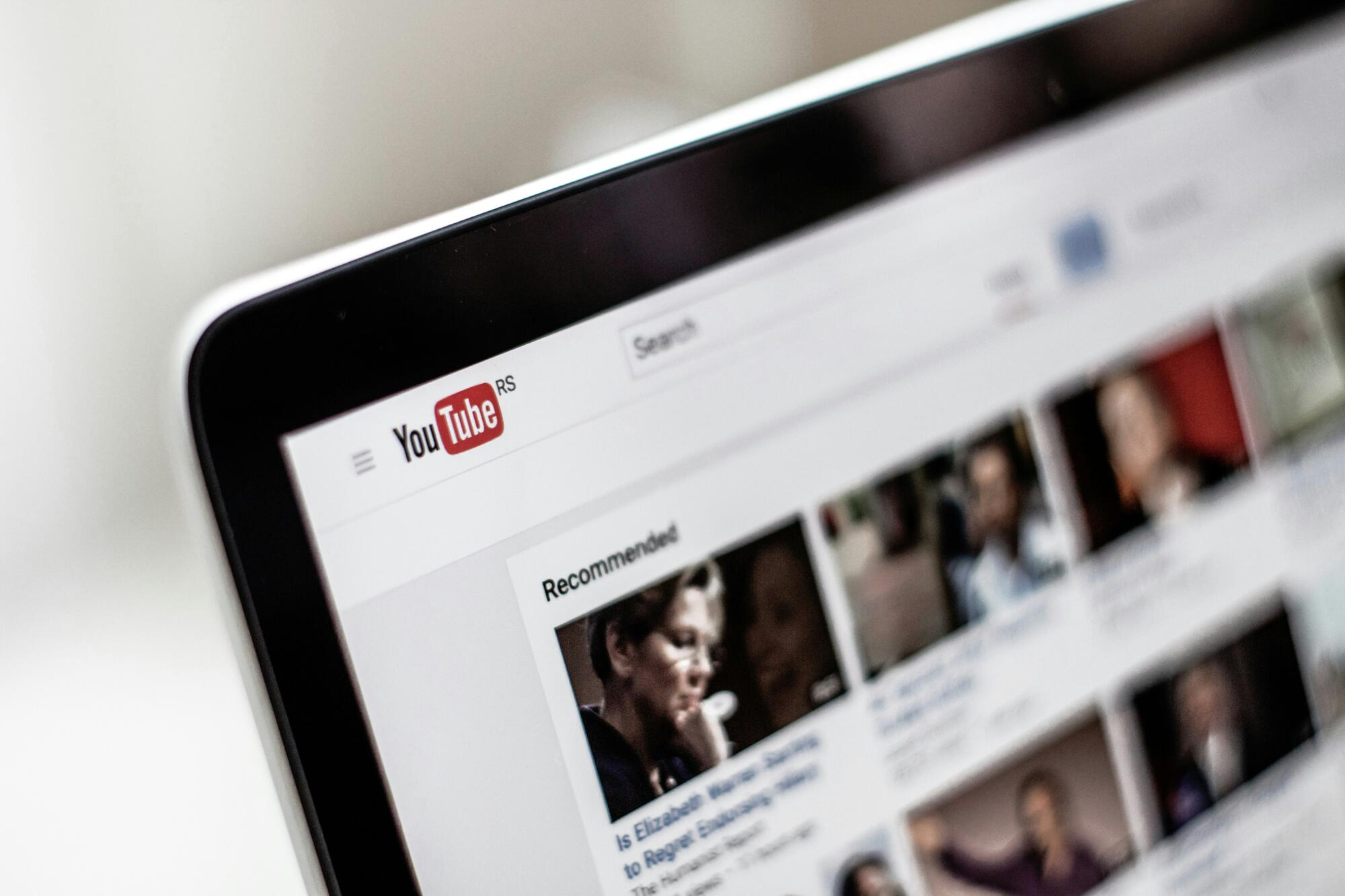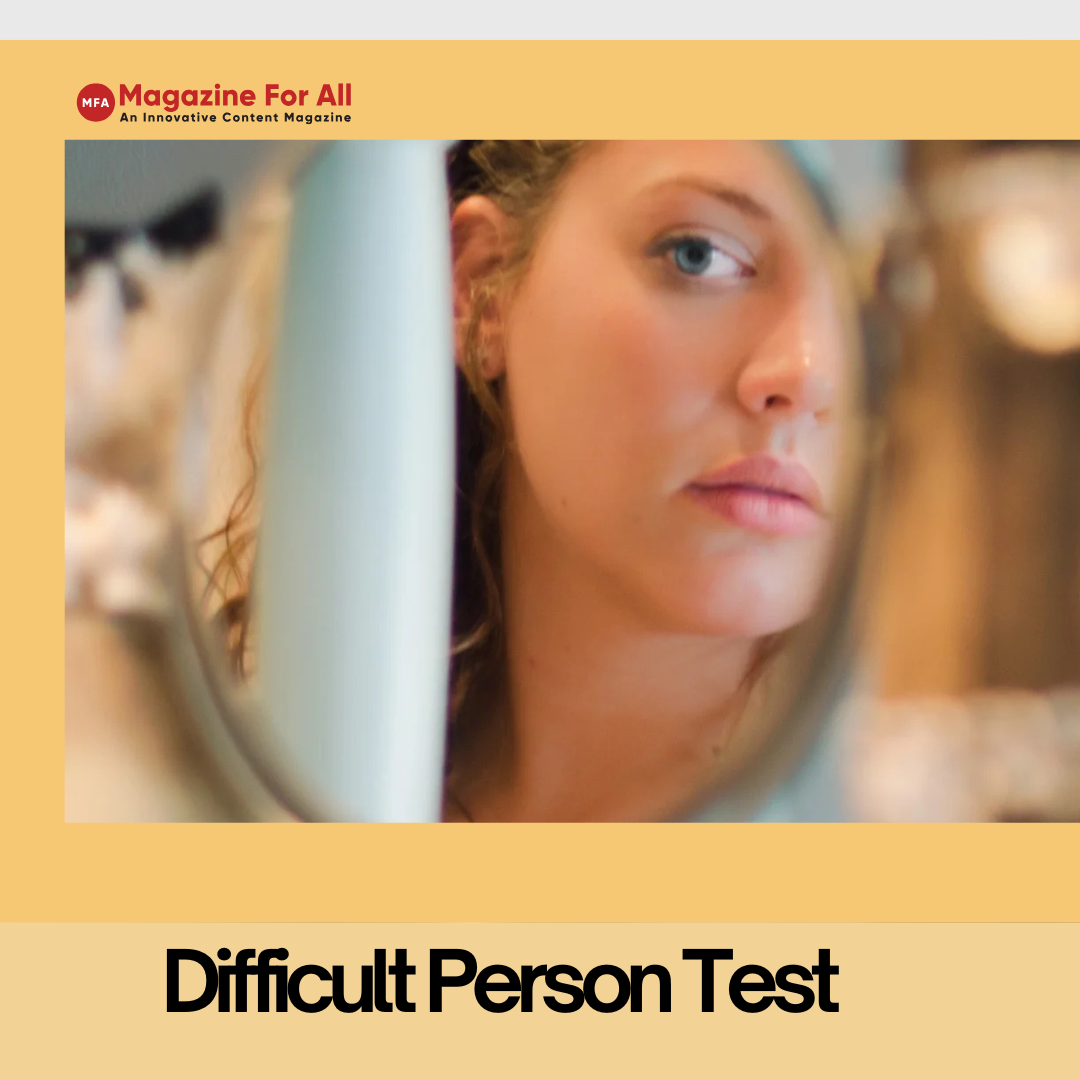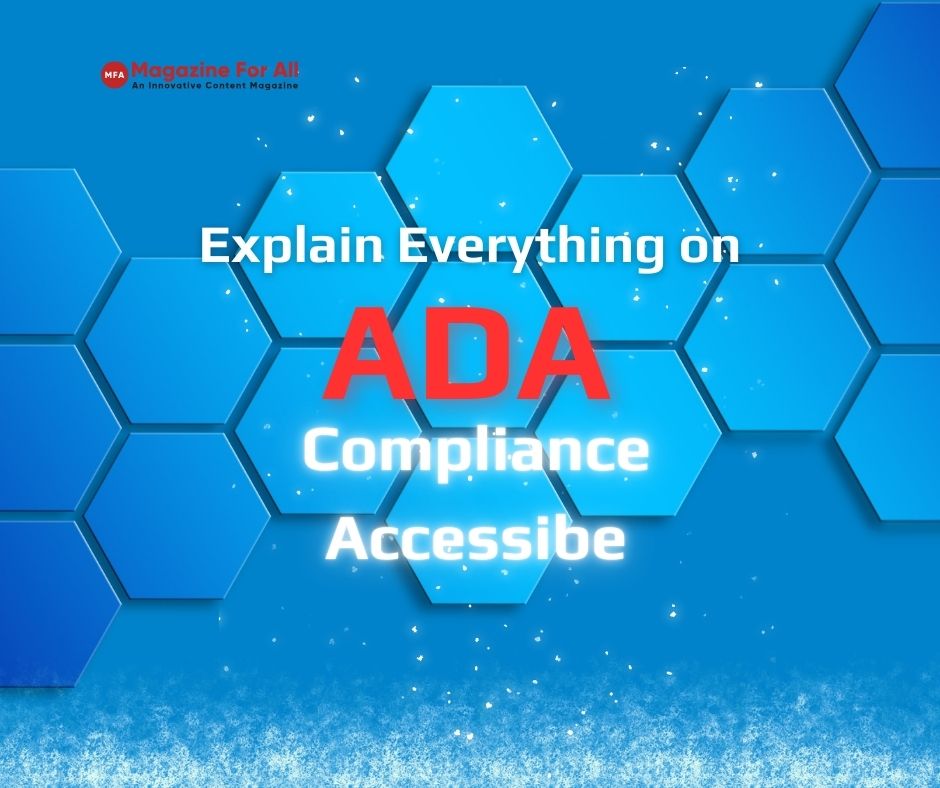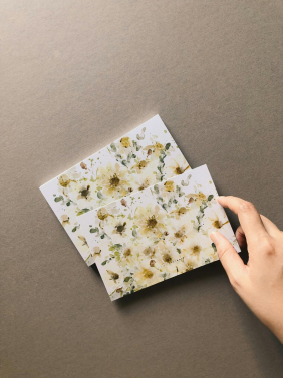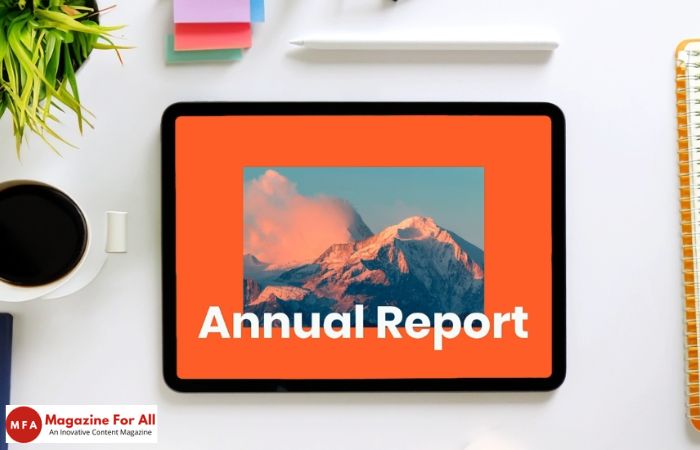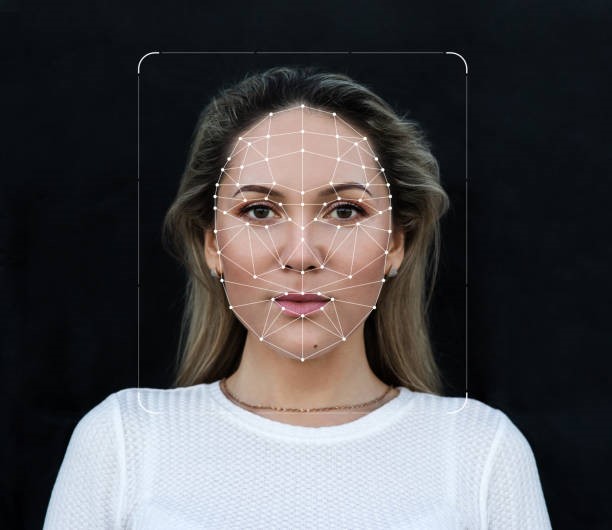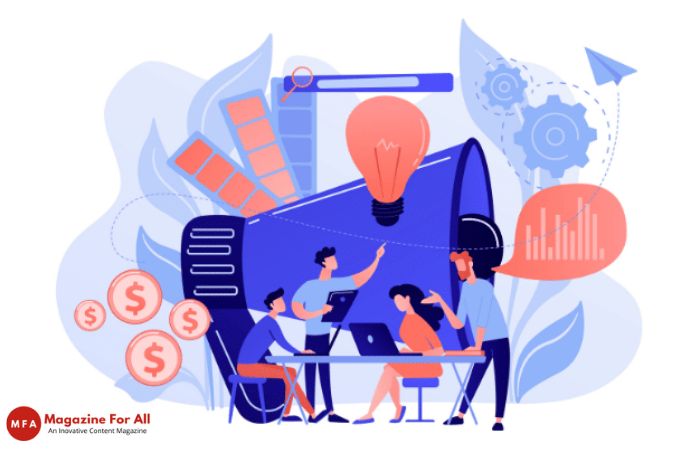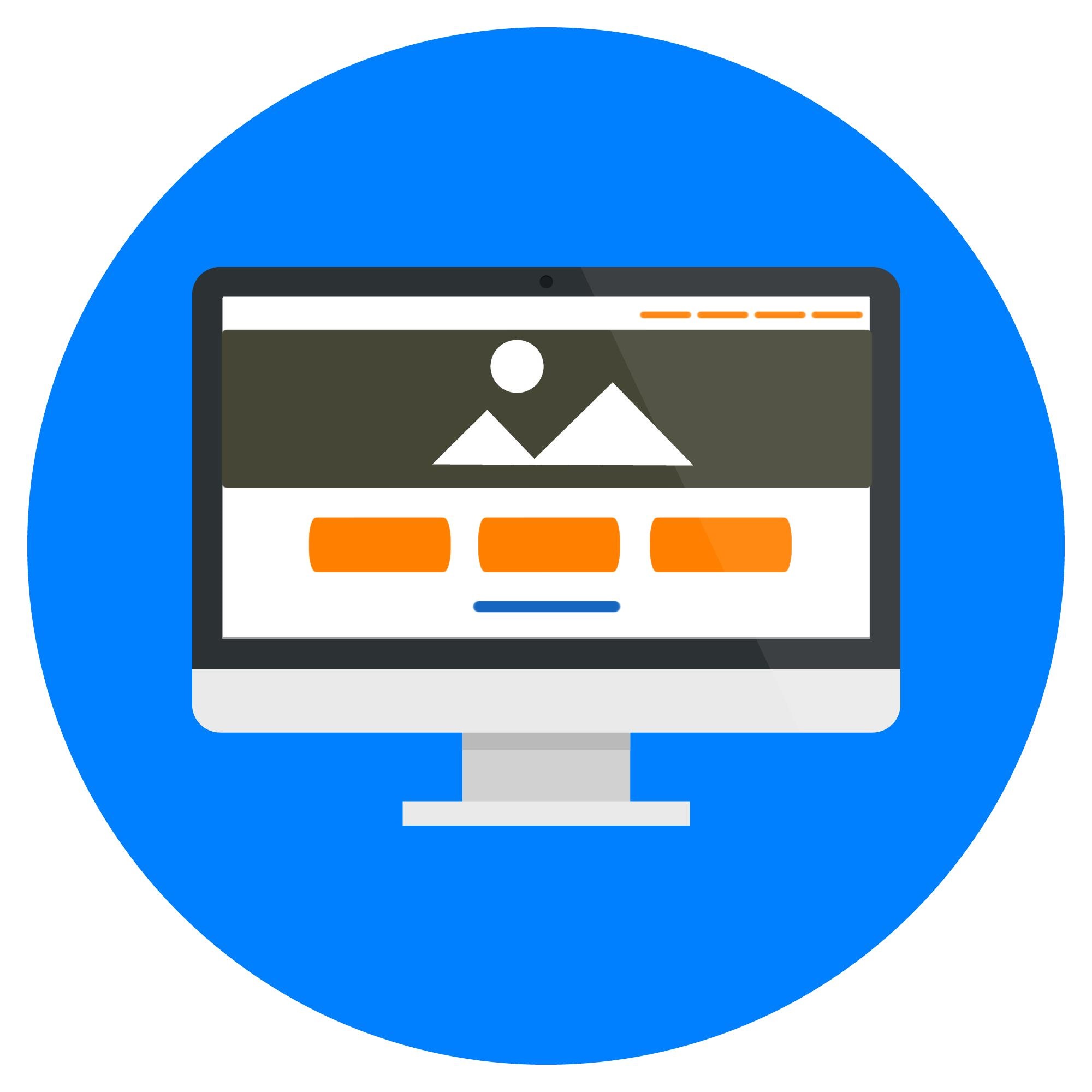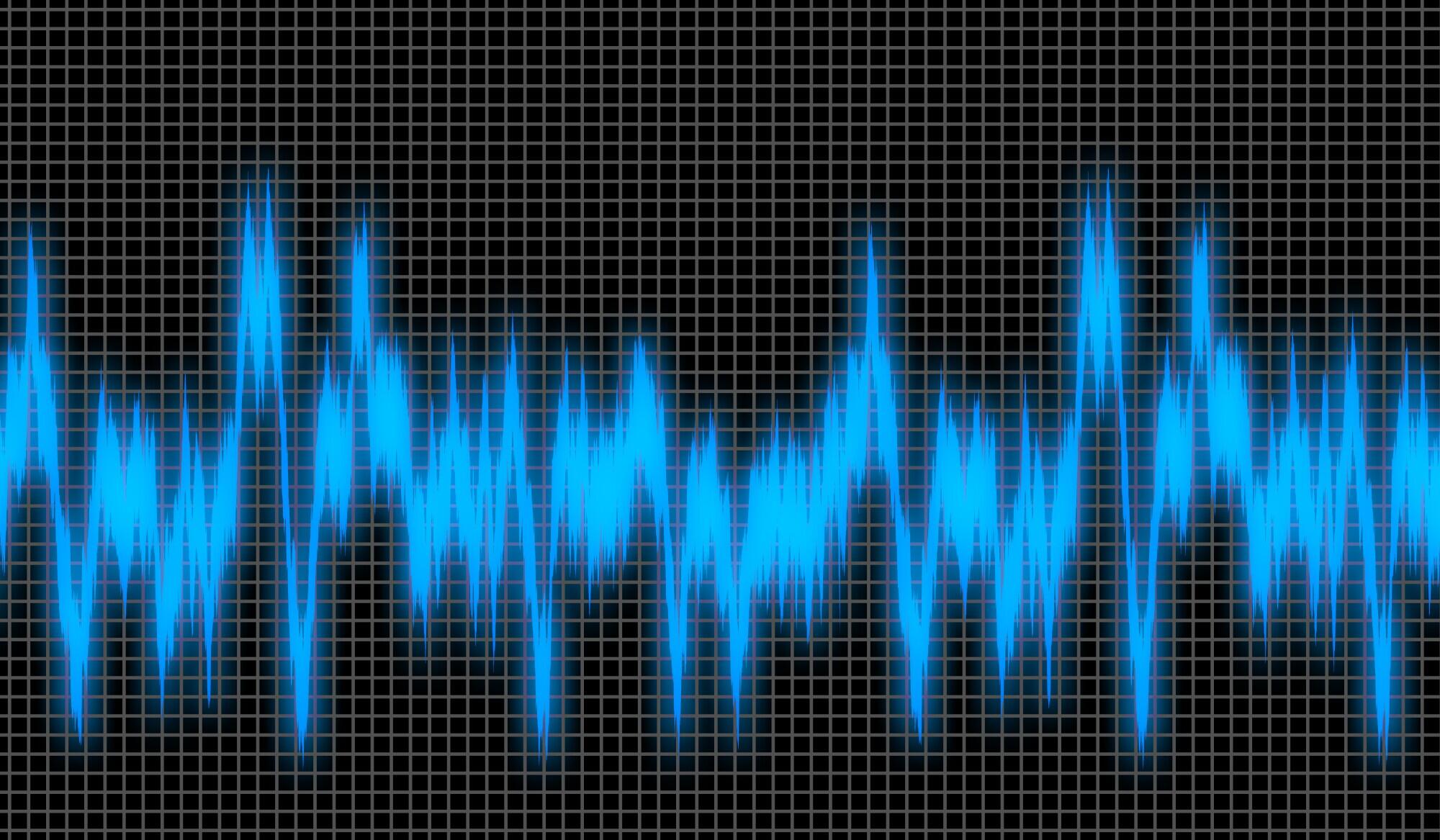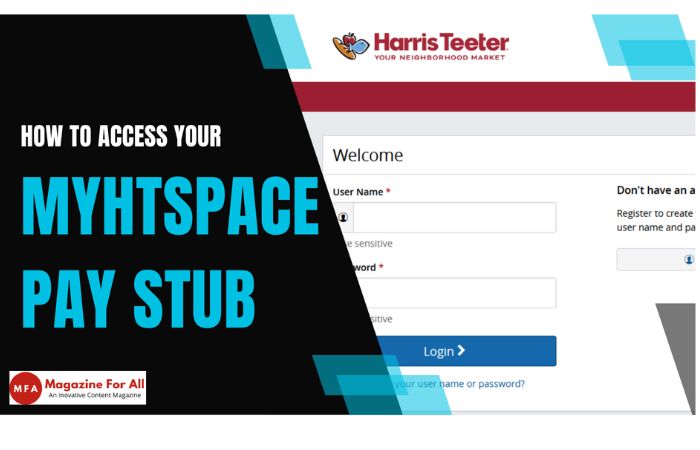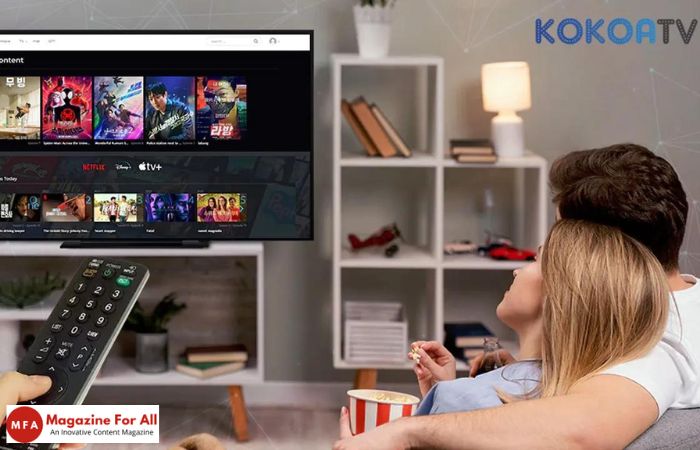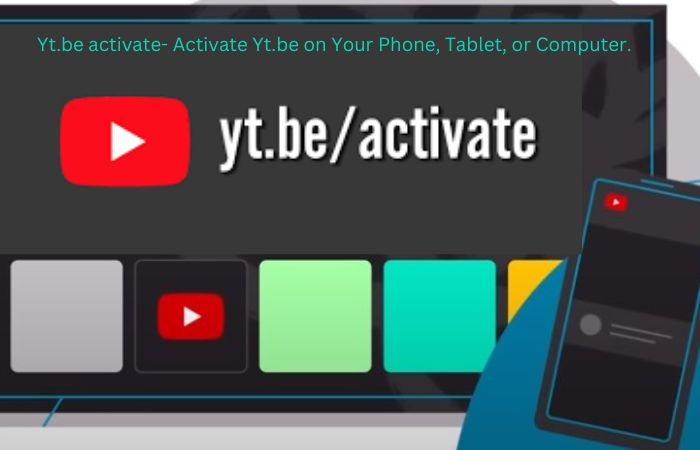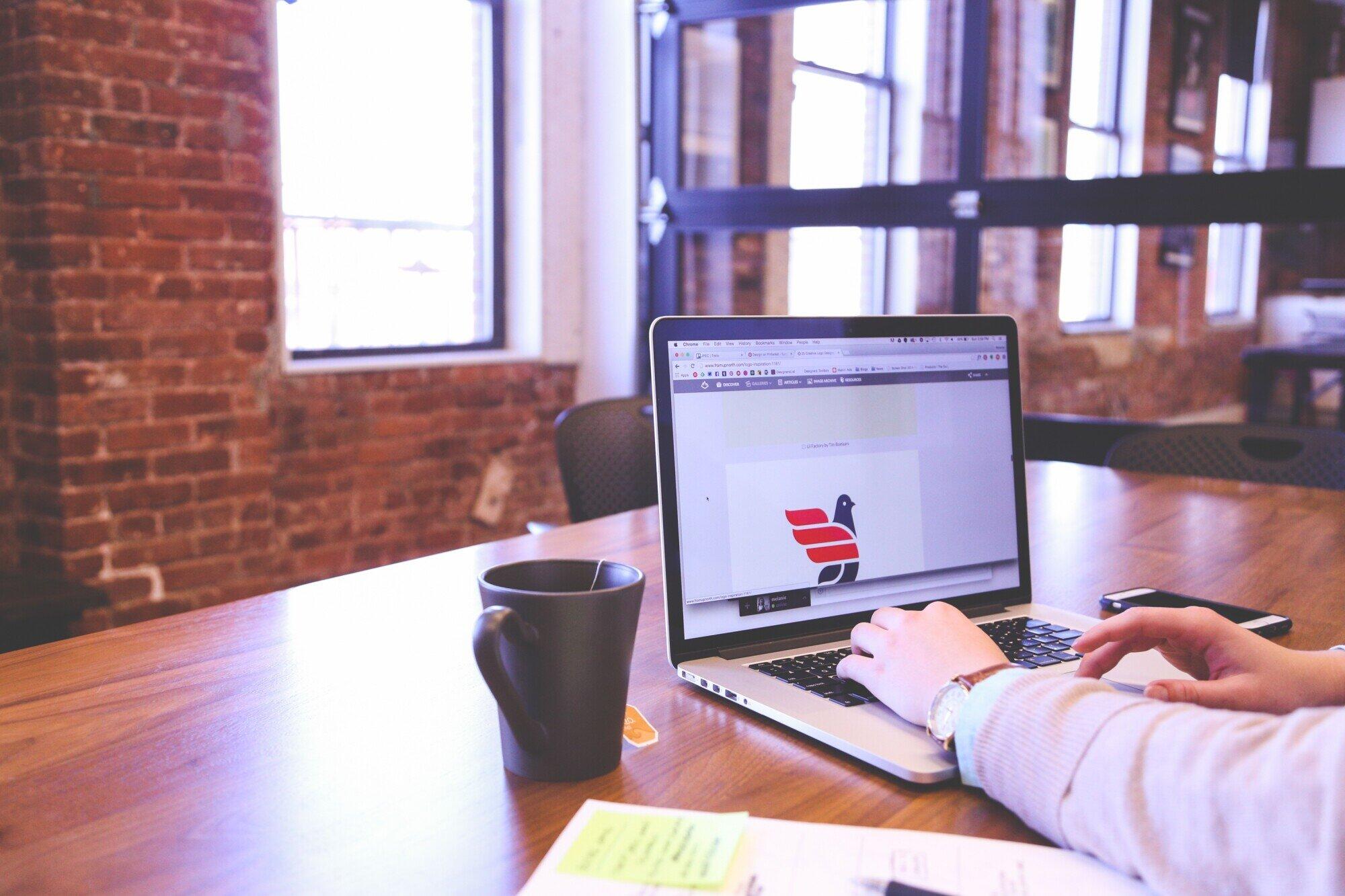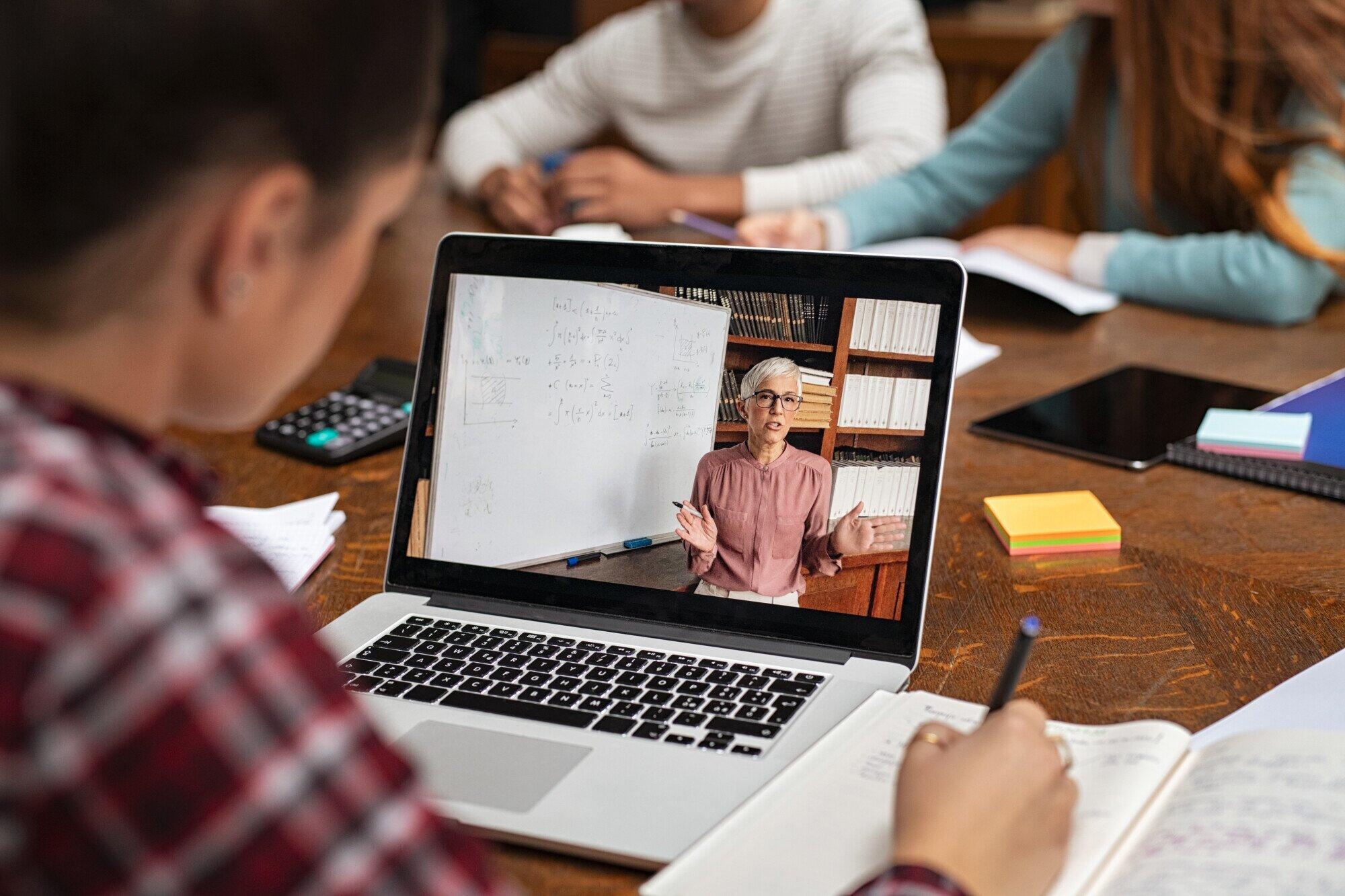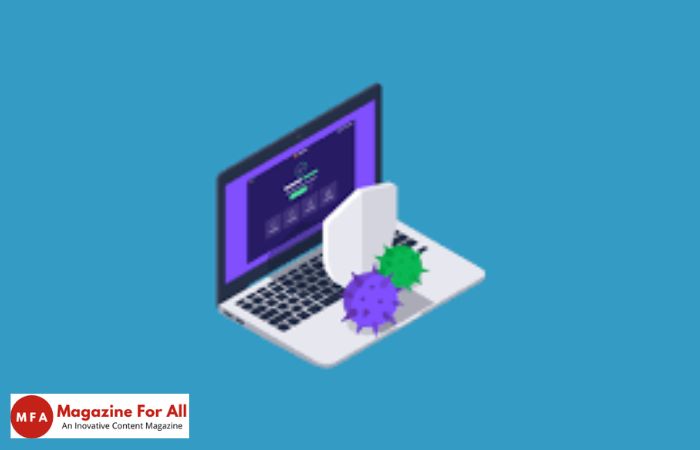Viruses have become very common on a Mac too, not just on PCs. That’s why it’s crucial to ensure you always have a way to get rid of viruses properly. There are automatic and manual methods you can use to remove malware. It all comes down to finding the right options, and there are plenty of them.
Table of Contents
Use an antivirus
The obvious way on how to get rid of viruses on Mac is to install an antivirus. There are free antivirus tools that can protect you from viruses, and they will delete any virus upon seeing it. Also, you have free updates and other great tools, so it’s certainly worth taking into consideration.
Mac cleanup tools
If you already have an antivirus, it also makes sense to use a Mac cleanup tool as well. These tools are great because they might find types of malware that an antivirus might not catch up on. In addition, it’s a very fast way to eliminate malware and it certainly works better than expected.
Check the Activity Monitor
Those aforementioned methods are automatic, but you can also identify malware manually. A good idea is to enter the Activity Monitor and then you can browse the apps that don’t feel right, which you never installed or used. Close them and also try to delete the app from your Applications folder. Once you do that, you will most likely remove most of the malware in no time. Remove any instances of the apps from the Library folder too, as there might be some app leftovers there.
Browse the login items
In the login items, it can be possible to find some malware. If you encounter that, then the best thing you can do is to remove those by pressing the Minus button. After you remove those random login items, it will be much easier to keep your Mac free of malware.
Remove random browser extensions
Those extensions can be problematic too. The best approach is to identify what extensions you never installed or which you rarely used. Then you can delete them or at least disable them. But if you delete them, you will not allow any malware instances to remain on your Mac. It’s an excellent idea to take into consideration, and you will find it to work extremely well in a situation like this.
Booting into Safe Mode
In case these ideas won’t help remove all the malware, you will be able to remove it if you are in Safe mode. You need to restart your Mac and then hold Shift as the Mac starts up. During the login, you want to release Shift. If everything is done correctly, your Mac will show Safe Boot.
All these ideas will help remove malware from your Mac, and they are extremely helpful. It’s an excellent idea to ensure everything is fine and you can prevent any random malware infection. We highly recommend following these tips and you will find it much easier to deal with any malware on your computer.
Related Post: 5 Reasons To Go For Low Code Test Automation